Navigation
The Ultimate Leaderboard section of MRR - ULB for short - allows you to post your finishing times, distances, and speeds for all types of events in RR3, except Drag Races and Elmination events. To help you find your way around the various pages available for the ULB, here are a few pointers.
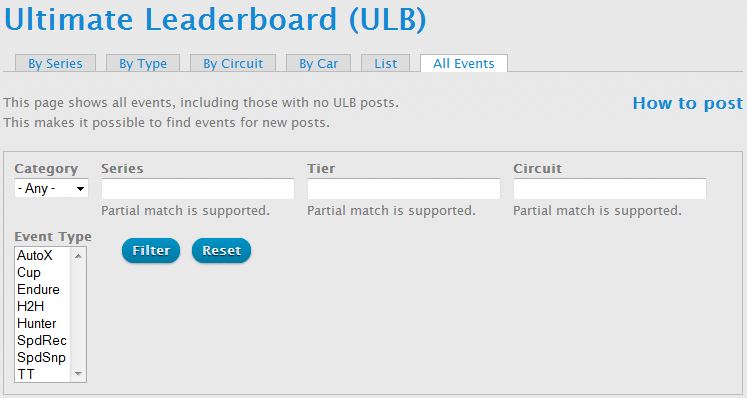
Of the six tabs shown above, the sixth one is very different from the rest, as explained in the text you see below the tabs. The All Events tab shows ALL events, no matter if they have ULB posts or not. That makes it possible for you to find an event even if you are the first one to post an entry for it.
Note the "How to post" link in the upper right corner of the above screenshot. That will bring you back to this article.
All Events Tab
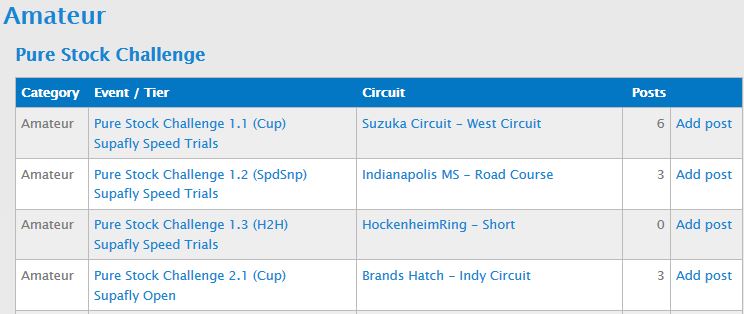
You'll notice that cars are not shown on this page. That's because most events (other than TTs and Showcase events) have more than one car available. Once you have found the event you want, simply click the "Add post" link in the right column. You will be able to select the car on the ULB entry page.
Also absent from this page is a link to view the current standings for each event. Again, that is because the cars are not available on this page, but event standings are specific to each car used. Don't worry, there are convenient links for viewing current standings on all the other tabs in the ULB section.
By Series Tab
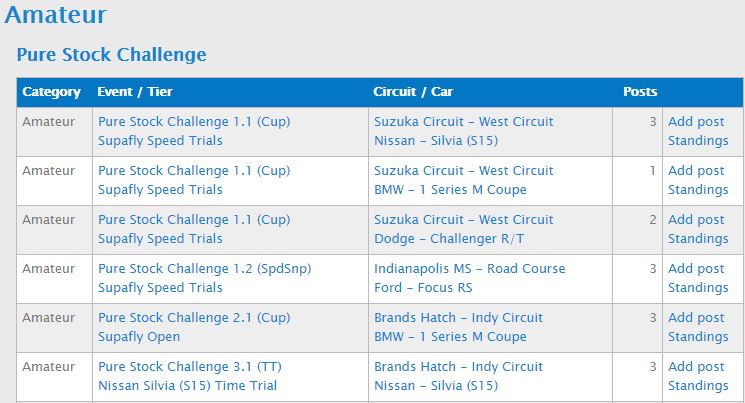
Here the "By Series" tab is used as an example to point out the differences between the All Events tab and all the others. Now you see that the car has been added to this page.
Also note that the Pure Stock Challenge 1.1 event appears three times. That's because entries have been posted for that event using three different cars.
And now you can see the "Standings" link in the right column. That will take you to the page showing current standings for each specific event/car combination. It is recommended that you open that link in a new tab in your browser so that you may easily return to this page to select a different event for viewing.
Posting a ULB Entry
As stated previously, you may click the "Add post" link from the All Events tab, or any of the other tabs. The only difference between the two methods is, if you get there from the All Events tab, you will have to choose the car. If you get there from any other tab, the car field will be populated for you. However, as you will see, choosing the car is a very simple process.
Event Info

In either case, the event information will already be shown. You may not change this information, neither while creating a new ULB post, nor while editing one at a later date.
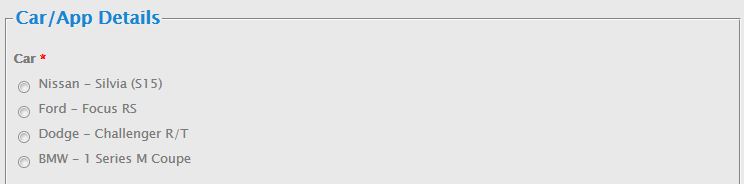
Next you will see the Car/App Details box. If you got here from the "Selection" tab, the list of cars available for this event will be presented as shown above. Simply select the desired car.
Otherwise, the car will be prepopulated as shown below.

Car PR
When members used to post entries for challenges hosted in the Forums, they would sometimes include the upgrade level of their cars - like 16/23, for example. Car PR will be used in much the same manner - that is, it will indicate when someone has run an event with a car that is not fully-upgraded.
If two posts end up having the exact same time (down to the thousandth of a second), the entry with the lowest PR will be shown higher in the list. The theory there is that if a player turns in the same time as another, but with an "inferior" car, that player must be the better driver.
If you leave this field blank, the system will first try to fill it with the PR for the selected car in your "Garage" (an MRR feature that will be implemented soon). If no entry is found, the max PR for the selected car will be used. Obviously, until the "My Garage" feature is implemented, the only possible default value will be the max PR for the car.
The remaining fields in the above box are mainly for tracking useful information about each ULB post. MRR will eventually have statistics pages based on this data.
Version
This should be self-explanatory - just enter the version of your RR3 app at the time you ran the event. You'll note that it only goes back to version 2.0. That was done in an attempt to keep the selection list from getting unreasonably long. If that presents a problem for any members still running versions prior to 2.0, the list could be expanded.
View and Controls
Again, these are self-explanatory. In order to streamline the input of ULB posts, you may set defaults for these values in your member profile. Just follow the "My Account" link in the top-right part of any page, then select the "Edit" tab.
Event Results
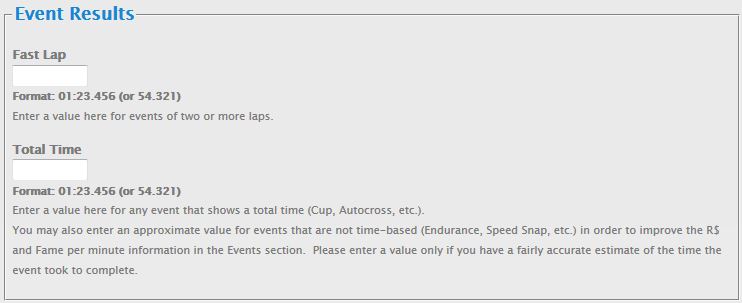
The event results section is what the ULB is all about. This is where you post your times, as shown above, or distance or speed (shown below), depending on the type of event. In the case of time-based events, the Fast Lap field will only be present if the event is 2 or more laps.
As stated in the text below Total Time, you may also enter a value there even for distance- or speed-based events, but doing so is not required. There are plans to add R$ per minute and Fame per minute columns to the Events section, and these "estimated" times will help make that more accurate. It is requested that you only enter a time if you have a pretty good idea of how long a distance or speed event took you to complete.

For distance-based events, the suffix shown to the right of the entry box will be "mi" or "km" for Endurance events, or "yds" or "m" for Hunter events. You will see the appropriate suffix based on the "Distance units" selection in your member profile.

For Speed Snap and Speed Record events, you will see either "mph" or "kph", again based on the "Distance units" selection in your member profile.
Event Winnings

This section is entirely optional. However, if you capture the proper information at the end of your event, you can earn 10 Contributor Fame points per event for helping keep the Events database up-to-date.
Purse (R$)
Grab a screenshot (or make a note) of the R$ winnings (purse) right after the completion of the event. For most events, you cannot wait until the final results screen is shown because, by then, the clean race bonus, and possibly other additional amounts, may have been added.
Important: Purse (R$) amounts should not include any add-ons or adjustments - no Clean Race Bonus, no Daily Bonus, no Friends Bonuses, no 2x Manager Bonus!
Fame
For Fame, as long as you haven't hired the agent for double Fame, you can wait until the final results screen because it shows the full amount. This is true for all events except Time Trials. In that case, you will need to capture the R$ amount as soon as it appears, as described above; and you must do the same for Fame because TTs go to a diffferent results screen that doesn't show those two values again.
Important: Fame amounts should not include the 2x Agent Bonus!
Earning Contributor Fame Points
So here's how the verification process works: If you have collected the necessary values and entered them in the appropriate fields above, once you click "Save" for your ULB post, the system will check the current status of the corresponding event. Those values can be "red", "amber", "green", or any of the current RR3 version numbers from 2.5 and up. The screenshot below is from the footer of one of the Events pages.

If the status of the event for which you are posting is anything other than the bottom icon shown above, you will definitely be awarded Fame points. If you are awarded Fame points, you will see a message to that effect after posting your ULB entry.
Screenshot

Posting a screenshot is optional for ULB entries. If you are posting an entry for a Challenge, the host of the Challenge may have (most likely will have) made screenshots required. In either case, you might as well just get in the habit of always posting one with your entry. If other members question your results, you may be asked to post a screenshot in order for your entry to be considered valid.
Video
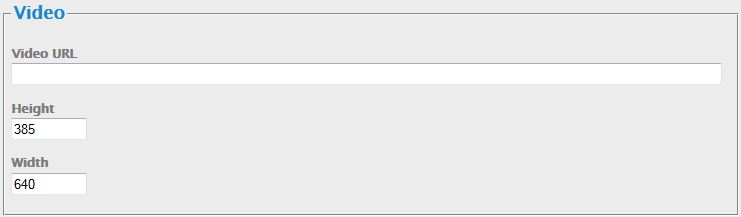
If you wish to post a link to a video of your run, either as a tutorial for others to follow, or just to show off, you may do so here. Again, this is optional.
Remarks
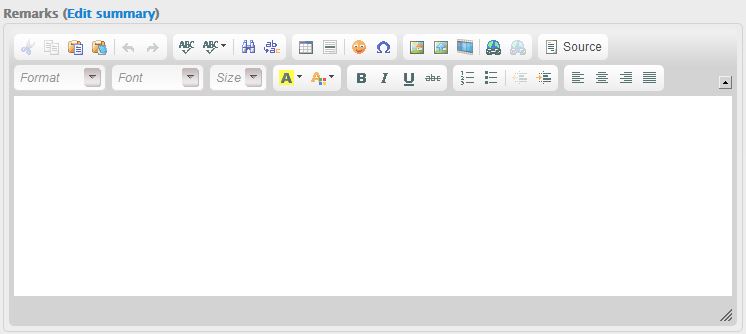
Use the remarks box for any additional information that you wish to include about your run, or just to brag and/or taunt other members into improving their times.
It's more simple than it appears
I know this seems like a lot of information to enter just for a leaderboard entry, but it's really not as difficult in practice as it seems when all the options are described in detail, as was done here.
If you exclude all (or most) of the optional stuff, after you click the "Add post" link, you would simply click twice to select View and Controls, enter your time (or distance or speed), and (optionaly) select a screenshot, then scroll down and click "Save". Quick and easy.
Deleting a ULB Entry
You may delete your own ULB posts at any time. To do so, first click the "Edit" link, then scroll to the bottom of the page to find the "Delete" button.
